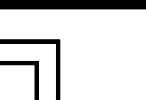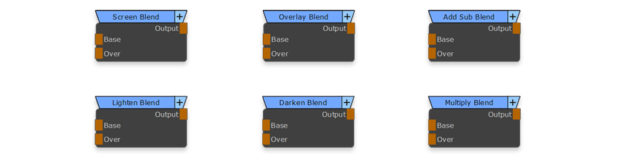Mini Mari Toolkit
Welcome to the ACG Mini Mari Toolkit!
The Mini Mari Toolkit is a small collection of tools to help speed up your workflow in Mari’s nodegraph, designed to keep you in a flow state and keep you creating as fast as you can. This inaugural release I hope will be one of many as I work to share more of my tools with you. For feedback and bug reports, please contact help@ansleycg.com.
Contents
Release 1.0:
- 6 Quick Blend Nodes
- Screen
- Multiply
- Overlay
- AddSub
- Lighten
- Darken
- 5 Utility Nodes
- Curvature Split
- Clipping Warning
- Alpha Shuffle
- rgbMaskToAlpha
- RandomColor
- Download Package Contents:
- Scripts folder
Installation
- Unzip the downloaded package and locate the Scripts folder inside
- Place the contents of this folder in your Mari/Scripts folder.
- The default location of this folder is:
- Windows: C:\Users\USER NAME\Documents\Mari\Scripts
- Linux/Mac: ~/Mari/Scripts
- If you have a custom Environment Variable for your Mari scripts, please place the contents in that directory
- If you do not have a Scripts folder in the default location, please create on or simply copy the whole Scripts folder and it’s contents from the download package to the default location
- The default location of this folder is:
- If installed correctly, upon launching Mari you will see a print-out signifying the ACG Mini Mari Toolkit has been successfully installed.
- If you receive an error message, please contact support at help@ansleycg.com.
Requirements
- PLEASE NOTE: A FULL LICENSE of Mari is required due to Python limitations in Mari Non-Commercial.
- The ACG Mini Mari Toolkit has not been tested on Mari versions prior to version 4. If compatibility issues arise, please contact help@ansleycg.com.
Features
Quick Blend Nodes
These nodes are designed to quickly combine two inputs together with commonly used blend modes and create a single output. The typical workflow is to create a merge node and set the blend mode which can be slow as you need to wait for Mari to load and update. The Quick Blend nodes are ultra light-weight nodes that can be called on the fly using the tab create menu. To “Screen” two masks together, simply select two nodes and hit TAB, type “Screen” and hit Enter.
***Please note: These nodes were designed to blend masks together rather than inputs with colour information. The algorithms used to blend the inputs together pay no attention to colourspace conversion, ie. they work linearly and without colour management. The result is returned with 0 transparency because masks require a solid alpha to operate properly. Mixing colour inputs will certainly work but may give different results than a Merge node would with Colour Management Enabled.
| Input/Output | Definition |
|---|---|
| Base | Base Layer Input. Fully visible when Blend amount is set to 0. |
| Over | Layer to be blended with Base. The result of the Base and Over Blend Operation is fly visible when Blend is set to 1. |
| Output | Displays the result of the blend operation. |
| Attributes | Definition |
|---|---|
| Blend | Controls the mix between the result of the blend operation and the Base Layer |
| Blend Mode | Algorithm | Definition |
|---|---|---|
| Screen | 1-((1-A)*(1-B)) | Lightens the Base Layer by multiplying the results of inverting A and B and then inverting that result. |
| Multiply | A*B | Darkens the Base Layer by Multiplying the Base with Over layer. |
| Overlay | if A<0.5, 2*A*B; if A>0.5, 1-(2*(1-A)*(1-B)) |
The Base Layer is contrasted using values from the Over Layer based on the brightness of the Base. If the Base is darker than mid-grey, the Over layer is multiplied and the result is multiplied by 2. If the Base is brighter than mid-grey, the inverted results of Base and Over are multiplied together, multiplied by 2, and inverted again. |
| AddSub | A+((B-0.5)*2) | Similar to Overlay, but values are Added and Subtracted rather than Multiplied and Screened. |
| Lighten | max(A,B) | The result gives the lighter of two values when comparing Base and Over Layers. |
| Darken | min(A,B) | The result gives the darker of two values when comparing Base and Over Layers. |
Utility Nodes
These Utility Nodes quickly complete common tasks, ie., isolating crevices and corners in a grey-scale Curvature map.
| Utility Name | Definition | Attributes | Type | Definition |
|---|---|---|---|---|
| Curvature Split | Isolate the Crevices or Edges of a Curvature Map | |||
| Clamp | bool | Binds the output value to a range between 0-1. Values beyond that range are clipped | ||
| Edges | bool | Displays the convex edges from the curvature map in white. | ||
| Crevices | bool | Displays the concave crevices from the curvature map in white. | ||
| Clipping Warning | Returns the incoming image with colour overlays representing areas where the pixel values are above or below a given threshold. |
|||
| High Clip | slide | Upper limit of clip warning range. | ||
| Low Clip | slide | Lower limit of clip warning range. | ||
| High Clip Colour | col | Color to display when upper limit is reached. | ||
| Low Clip Colour | col | Color to display when lower limit is reached. | ||
| Passthrough | bool | Toggle the visibility of the Warning Colours. | ||
| Alpha Shuffle | Returns the Alpha Channel of an Image. Output Alpha is set to 1. |
|||
| Blend | slide | Mixes between the full luminance of the Result and 0. | ||
| rgbMaskToAlpha | Converts an rgbMask input to a black and white image. | |||
| Method | list | Operation type to convert RGB to a single A Channel | ||
| – Add | R + G + B; Three channels are simply added together. The result is clamped 0-1. | |||
| – Mix | Each channel is mixed with the others, effectively similar to a Screen operation. | |||
| – Add Unclamped | The same as ‘Add’ but with an unclamped result. | |||
| Random Colour | Returns a psuedo-random colour. Adjust the Random Seed slider to generatedifferent colour values. |
|||
| Random Colour Seed | slide | Selects a value to use as a seed to generate random values for RGB Channels. |
Support
For all support needs, bug reports, feedback and comments, please contact ansleycg@gmail.com
ACG Mini Mari Toolkit ©AnsleyCG, Stuart Ansley 2021,